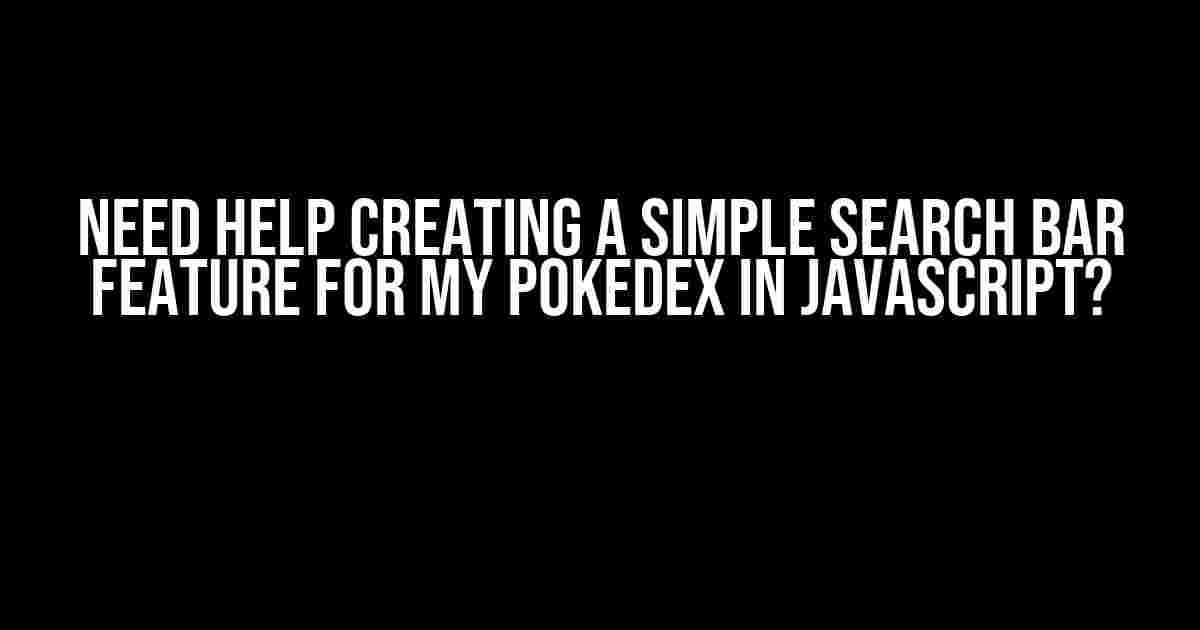Are you a budding Pokémon master trying to catch ’em all, but struggling to create a sleek search bar feature for your Pokedex? Worry no more, young trainer! In this article, we’ll guide you through the process of building a simple yet effective search bar using JavaScript. By the end of this tutorial, you’ll be able to filter and find your favorite Pokémon with ease.
What You’ll Need
Before we dive into the coding part, make sure you have the following:
- A basic understanding of HTML, CSS, and JavaScript
- A text editor or IDE of your choice (e.g., Visual Studio Code, Sublime Text, or Atom)
- A Pokedex dataset in JSON format (you can use a sample dataset or create your own)
Step 1: Set up the HTML Structure
First, let’s create the basic HTML structure for our search bar feature. Create a new HTML file and add the following code:
<input type="text" id="search-input" placeholder="Search for a Pokémon"> <ul id="pokedex-list"></ul>
Breakdown:
- <input type="text" id="search-input" placeholder="Search for a Pokémon">: This creates a text input field with an ID of “search-input” and a placeholder text.
- <ul id="pokedex-list"></ul>: This creates an unordered list with an ID of “pokedex-list”, which will display our Pokémon data.
Step 2: Add the Pokedex Data
For this example, we’ll use a sample Pokedex dataset in JSON format. Create a new JavaScript file and add the following code:
const pokedexData = [
{ id: 1, name: "Bulbasaur", type: "grass" },
{ id: 2, name: "Ivysaur", type: "grass" },
{ id: 3, name: "Venusaur", type: "grass" },
{ id: 4, name: "Charmander", type: "fire" },
{ id: 5, name: "Charmeleon", type: "fire" },
// Add more Pokémon data here...
];
Breakdown:
- const pokedexData = […]: This defines a constant array called pokedexData, which holds our Pokémon data.
- { id: 1, name: "Bulbasaur", type: "grass" }: Each object in the array represents a Pokémon, with properties for its ID, name, and type.
Step 3: Create the Search Functionality
Now, let’s write the JavaScript code to handle the search functionality:
const searchInput = document.getElementById("search-input");
const pokedexList = document.getElementById("pokedex-list");
searchInput.addEventListener("input", (e) => {
const searchTerm = e.target.value.toLowerCase();
const filteredPokedex = pokedexData.filter((pokemon) => {
return pokemon.name.toLowerCase().includes(searchTerm);
});
displayPokedexList(filteredPokedex);
});
function displayPokedexList(pokedex) {
pokedexList.innerHTML = "";
pokedex.forEach((pokemon) => {
const pokemonHTML = `<li>${pokemon.name}</li>`;
pokedexList.innerHTML += pokemonHTML;
});
}
Breakdown:
- const searchInput = document.getElementById("search-input");: This gets a reference to our search input field.
- const pokedexList = document.getElementById("pokedex-list");: This gets a reference to our unordered list.
- searchInput.addEventListener("input", (e) => {…}): This adds an event listener to the search input field, which triggers the search functionality when the user types something.
- const searchTerm = e.target.value.toLowerCase();: This gets the current search term and converts it to lowercase.
- const filteredPokedex = pokedexData.filter((pokemon) => {…}): This filters the Pokedex data using the search term, returning an array of Pokémon that match the search criteria.
- displayPokedexList(filteredPokedex);: This calls the displayPokedexList function, passing the filtered Pokedex data as an argument.
- function displayPokedexList(pokedex) {…}: This function takes a Pokedex array as an argument and displays the Pokémon list, creating a new list item for each Pokémon.
Step 4: Style the Search Bar and Pokedex List
Let’s add some basic CSS to style our search bar and Pokedex list. Create a new CSS file and add the following code:
#search-input {
padding: 10px;
font-size: 16px;
border: none;
border-radius: 5px;
width: 50%;
}
#pokedex-list {
list-style: none;
padding: 0;
margin: 0;
}
#pokedex-list li {
padding: 10px;
border-bottom: 1px solid #ccc;
}
#pokedex-list li:hover {
background-color: #f0f0f0;
}
Breakdown:
- #search-input {…}: This styles the search input field, adding padding, font size, and border radius.
- #pokedex-list {…}: This styles the unordered list, removing list styles and adding padding and margin.
- #pokedex-list li {…}: This styles each list item, adding padding and a bottom border.
- #pokedex-list li:hover {…}: This adds a hover effect to each list item, changing the background color.
Conclusion
Congratulations, young trainer! You now have a simple search bar feature for your Pokedex using JavaScript. You can further enhance this feature by adding more functionality, such as filtering by type or displaying more Pokémon details. Remember to keep practicing, and soon you’ll be a Pokémon Master!
| Pokémon | Type |
|---|---|
| Bulbasaur | Grass |
| Charmander | Fire |
| Squirtle | Water |
Bonus Tip: Using a Debounce Function
If you want to improve the search functionality, consider adding a debounce function to delay the search request until the user has finished typing. This can be achieved using a library like Lodash or by implementing a custom debounce function.
function debounce(func, wait) {
let timeout;
return function() {
const context = this;
const args = arguments;
const later = function() {
timeout = null;
func.apply(context, args);
};
clearTimeout(timeout);
timeout = setTimeout(later, wait);
};
}
const debouncedSearch = debounce(searchFunction, 500);
searchInput.addEventListener("input", debouncedSearch);
Breakdown:
- function debounce(func, wait) {…}: This defines a debounce function that takes a function and a wait time as arguments.
- const debouncedSearch = debounce(searchFunction, 500);: This creates a debounced version of the search function, with a wait time of 500ms.
- searchInput.addEventListener("input", debouncedSearch);: This adds the debounced search function as an event listener to the search input field.
By following these steps and tips, you’ll have a robust and efficient search bar feature for your Pokedex. Happy coding, and remember to catch ’em all!
Frequently Asked Question
Get ready to catch ’em all with these frequently asked questions about creating a simple search bar feature for your Pokedex in Javascript!
How do I get started with creating a search bar feature for my Pokedex in Javascript?
To get started, you’ll need to create an input field where users can type their search queries. Then, you’ll need to write a function that takes the input value and filters your Pokedex data based on that value. You can use JavaScript’s built-in `filter()` method to achieve this. Don’t forget to add an event listener to your search button to trigger the function when clicked!
How do I filter my Pokedex data based on the search query?
You can use JavaScript’s `filter()` method to filter your Pokedex data based on the search query. For example, if you want to search for Pokémon names, you can use the `includes()` method to check if the search query is included in the Pokémon’s name. You can also use regular expressions to make your search more flexible.
How do I display the search results in my Pokedex?
Once you’ve filtered your Pokedex data, you can display the search results by iterating over the filtered array and creating HTML elements for each Pokémon. You can use template literals to create a string of HTML elements and then append it to your Pokedex container. Don’t forget to clear the container before appending the new search results!
How do I handle case sensitivity in my search bar feature?
To handle case sensitivity, you can convert both the search query and the Pokémon names to lowercase using the `toLowerCase()` method. This way, your search will be case-insensitive, and users can find Pokémon regardless of the case they use in their search query.
What if I want to add more advanced search features to my Pokedex?
If you want to add more advanced search features, such as searching by Pokémon type or generation, you can create separate input fields for each search criterion. Then, you can use logical operators to combine the search queries and filter your Pokedex data accordingly. You can also use JavaScript libraries like Lodash to make your search functionality more robust.