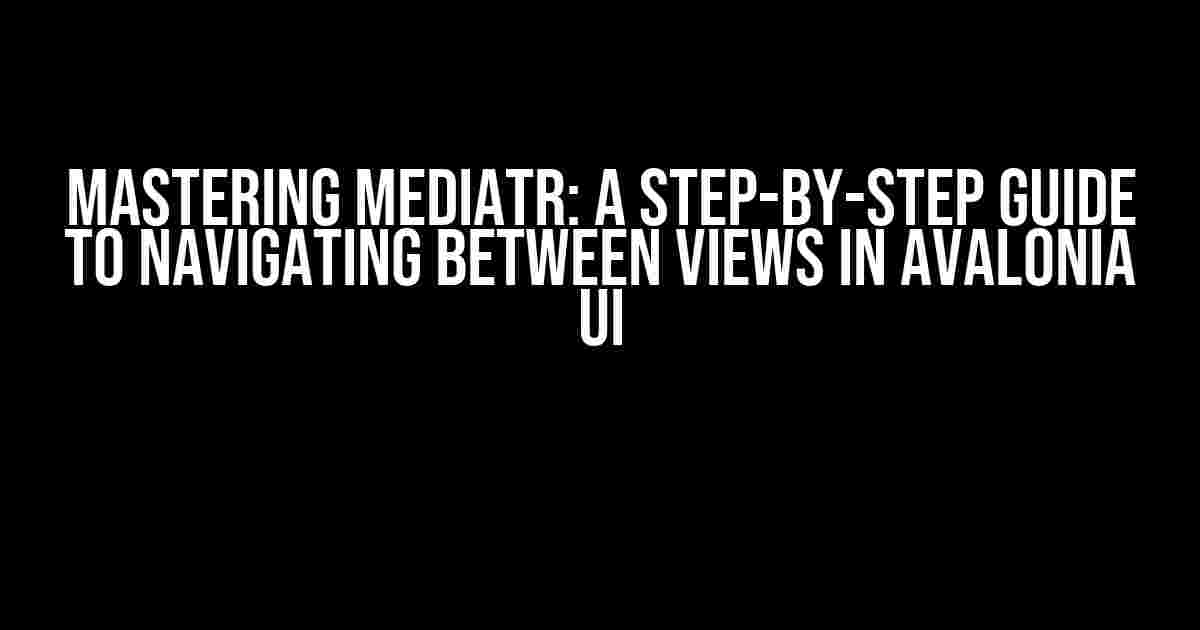Are you tired of spaghetti code and messy view models in your Avalonia UI application? Do you want to learn a more efficient and scalable way to navigate between views? Look no further! In this article, we’ll dive into the world of MediatR and explore how to use it to navigate between views in Avalonia UI.
What is MediatR?
MediatR is a simple, lightweight library that helps you to simplify your application’s architecture by using the Mediator pattern. It provides a way to decouple your application’s components, allowing them to communicate with each other without having a direct reference.
Why Use MediatR in Avalonia UI?
Avalonia UI is a powerful and flexible framework, but it can get complex quickly. By using MediatR, you can:
- Decouple your views and view models, making it easier to maintain and update your code
- Improve scalability by reducing the complexity of your application’s architecture
- Write cleaner, more modular code that’s easier to understand and test
Setting Up MediatR in Avalonia UI
To get started with MediatR in Avalonia UI, you’ll need to install the MediatR NuGet package:
Install-Package MediatROnce you’ve installed the package, you can add the MediatR services to your Avalonia UI application:
public class App : Application
{
public override void Initialize()
{
AvaloniaXamlLoader.Load(this);
}
public override void OnFrameworkInitializationCompleted()
{
if (ApplicationLifetime is IClassicDesktopStyleApplicationLifetime desktop)
{
desktop.MainWindow = new MainWindow();
}
AddMediatRServices();
}
private void AddMediatRServices()
{
var builder = Services.AddMediatR(typeof(App).Assembly);
// Add other services as needed
}
}Defining Requests and Handlers
In MediatR, requests and handlers are the building blocks of communication between your application’s components. A request is a message that represents an action or query, while a handler is a class that processes that request.
Defining a Request
Let’s say we want to navigate from one view to another. We can define a request to represent this action:
public class NavigateToHomeRequest : IRequest
{
public string Parameter { get; set; }
}Defining a Handler
Now, let’s define a handler to process the NavigateToHomeRequest:
public class NavigateToHomeRequestHandler : IRequestHandler
{
private readonly INavigationService _navigationService;
public NavigateToHomeRequestHandler(INavigationService navigationService)
{
_navigationService = navigationService;
}
public async Task Handle(NavigateToHomeRequest request, CancellationToken cancellationToken)
{
await _navigationService.NavigateAsync("Home", request.Parameter);
return Unit.Value;
}
} Using MediatR to Navigate between Views
Now that we have our request and handler, let’s see how we can use MediatR to navigate between views in Avalonia UI.
Injecting the Mediator
In your view model, inject the Mediator instance:
public class MyViewModel : ViewModelBase
{
private readonly IMediator _mediator;
public MyViewModel(IMediator mediator)
{
_mediator = mediator;
}
}Sending a Request
When you want to navigate to another view, send a request using the Mediator:
public async Task NavigateToHomeAsync()
{
await _mediator.Send(new NavigateToHomeRequest { Parameter = "hello" });
}Putting it All Together
Here’s an example of how you can use MediatR to navigate between views in Avalonia UI:
<Window xmlns="https://github.com/avaloniaui"
xmlns:x="http://schemas.microsoft.com/winfx/2006/xaml"
xmlns:d="http://schemas.microsoft.com/expression/blend/2008"
xmlns:mc="http://schemas.openxmlformats.org/markup-compatibility/2006"
mc:Ignorable="d"
Title="MediatR Navigation Example">
<Window.DataContext>
<local:MyViewModel/>
</Window.DataContext>
<StackPanel>
<Button Content="Navigate to Home" Command="{Binding NavigateToHomeCommand}"/>
</StackPanel>
</Window>public class MyViewModel : ViewModelBase
{
private readonly IMediator _mediator;
public MyViewModel(IMediator mediator)
{
_mediator = mediator;
NavigateToHomeCommand = new RelayCommand(NavigateToHomeAsync);
}
public ICommand NavigateToHomeCommand { get; }
public async Task NavigateToHomeAsync()
{
await _mediator.Send(new NavigateToHomeRequest { Parameter = "hello" });
}
}Conclusion
In this article, we’ve explored how to use MediatR to navigate between views in Avalonia UI. By using MediatR, you can decouple your views and view models, making it easier to maintain and update your code. With its simple and lightweight architecture, MediatR is a great addition to any Avalonia UI project.
| Benefits of using MediatR | Decoupling views and view models, improving scalability and maintainability |
|---|---|
| Benefits of using MediatR in Avalonia UI | Simplifying navigation between views, reducing complexity and improving code quality |
Frequently Asked Questions
-
Q: Is MediatR only for navigation?
A: No, MediatR can be used for any type of communication between application components, not just navigation.
-
Q: Can I use MediatR with other frameworks?
A: Yes, MediatR is a framework-agnostic library and can be used with any .NET framework, including ASP.NET, WPF, and Xamarin.
-
Q: How does MediatR handle errors?
A: MediatR provides built-in error handling mechanisms, such as exception handling and notification, to help you handle errors in your application.
We hope this article has helped you to understand how to use MediatR to navigate between views in Avalonia UI. Happy coding!
Frequently Asked Question
Are you tired of manually navigating between views in your Avalonia UI application? Do you want to know the secret to using MediatR to simplify your view navigation? Look no further! Here are the top 5 questions and answers to get you started:
What is MediatR and how does it relate to navigation in Avalonia UI?
MediatR is a popular library for implementing the Mediator pattern in .NET applications. In the context of Avalonia UI, MediatR can be used to handle navigation between views by decoupling the navigation logic from the view models. This allows for a more modular and scalable architecture.
How do I configure MediatR in my Avalonia UI application?
To configure MediatR in your Avalonia UI application, you’ll need to install the MediatR NuGet package and register the necessary services in your application’s Startup.cs file. You’ll also need to create a custom implementation of the IMediator interface to handle navigation requests.
How do I define navigation requests and handlers using MediatR?
To define navigation requests and handlers using MediatR, you’ll need to create request classes that inherit from IRequest and handler classes that implement IRequestHandler. For example, you might create a NavigateToMainMenuRequest class and a corresponding NavigateToMainMenuHandler class to handle navigation to the main menu.
How do I use MediatR to navigate between views in my Avalonia UI application?
To navigate between views using MediatR, you’ll need to inject an instance of IMediator into your view models and use it to send navigation requests to the corresponding handlers. For example, you might use the IMediator instance to send a NavigateToMainMenuRequest to navigate to the main menu.
What are the benefits of using MediatR for navigation in Avalonia UI?
Using MediatR for navigation in Avalonia UI provides several benefits, including decoupling navigation logic from view models, improved scalability, and easier testing. It also allows for a more modular architecture and enables you to easily swap out navigation implementations without affecting the rest of your application.