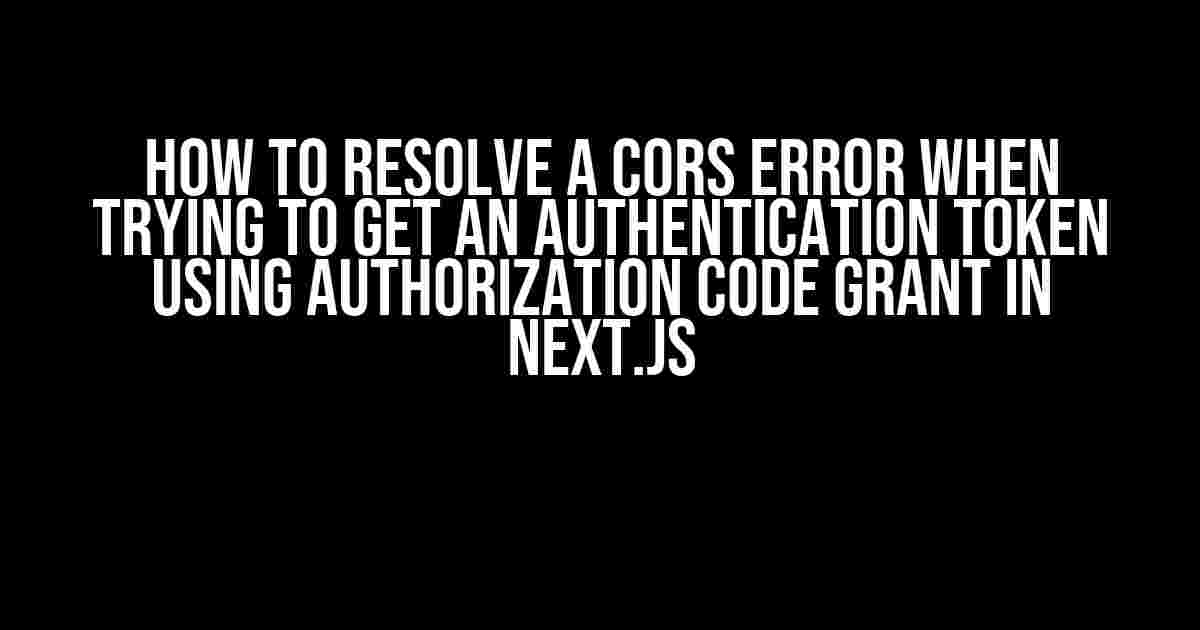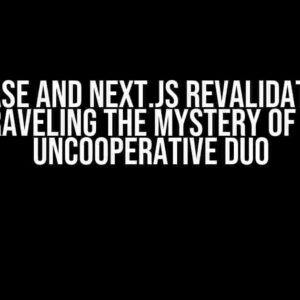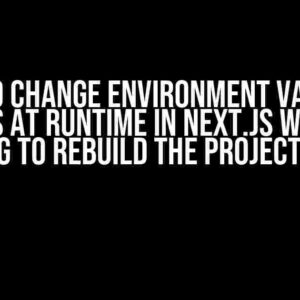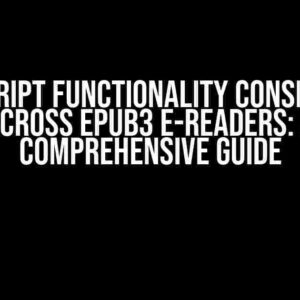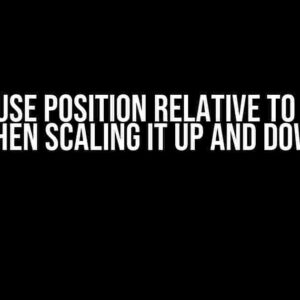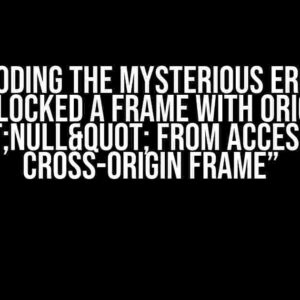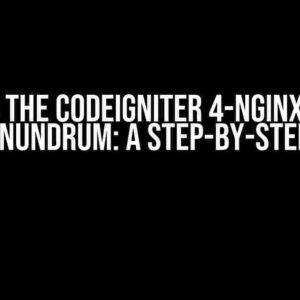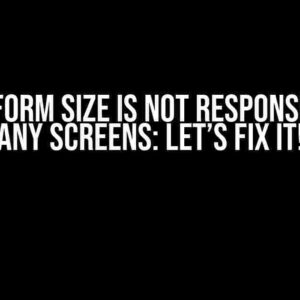If you’re reading this, chances are you’re stuck in the frustrated cycle of trying to get an authentication token using the authorization code grant in Next.js, only to be met with the pesky CORS error. Don’t worry, you’re not alone! In this article, we’ll demystify the CORS error and provide a step-by-step guide on how to resolve it, so you can get back to building that awesome Next.js app.
What is CORS and Why Does it Matter?
CORS (Cross-Origin Resource Sharing) is a security feature implemented in web browsers that restricts web pages from making requests to a different origin (domain, protocol, or port) than the one the web page was loaded from. This is a crucial security measure to prevent malicious scripts from making unauthorized requests on behalf of the user.
In the context of your Next.js app, when you try to get an authentication token using the authorization code grant, you’re making a request from your client-side code (running on the browser) to an external authorization server. If the authorization server doesn’t include the necessary CORS headers in its response, your browser will block the request, resulting in the dreaded CORS error.
Understanding the Authorization Code Grant Flow
Before we dive into resolving the CORS error, let’s quickly review the authorization code grant flow:
- The client (your Next.js app) redirects the user to the authorization server with a request for authorization.
- The user authenticates with the authorization server and grants access.
- The authorization server redirects the user back to the client with an authorization code.
- The client exchanges the authorization code for an access token.
- The client uses the access token to access protected resources.
In our scenario, the CORS error occurs when the client tries to exchange the authorization code for an access token.
Resolving the CORS Error
Now that we understand the authorization code grant flow, let’s get to the juicy part – resolving the CORS error! Follow these steps to ensure your Next.js app can successfully exchange the authorization code for an access token:
Step 1: Configure the Authorization Server
The first and most crucial step is to configure the authorization server to include the necessary CORS headers in its response. The exact steps will vary depending on your authorization server, but you’ll need to add the following headers:
Access-Control-Allow-Origin: * Access-Control-Allow-Methods: POST, GET, OPTIONS, DELETE, PUT Access-Control-Allow-Headers: Content-Type, Authorization, Accept
For example, if you’re using an OAuth 2.0 server like Auth0, you can add the following configuration:
module.exports = {
// ...
cors: {
origin: '*',
methods: ['POST', 'GET', 'OPTIONS', 'DELETE', 'PUT'],
allowedHeaders: ['Content-Type', 'Authorization', 'Accept']
}
}
Step 2: Update Your Next.js App
Now that the authorization server is configured, let’s update your Next.js app to handle the CORS request:
import axios from 'axios';
const apiUrl = 'https://your-auth-server.com/token';
const clientId = 'your-client-id';
const clientSecret = 'your-client-secret';
const redirectUri = 'http://localhost:3000/auth/callback';
const tokenConfig = {
headers: {
'Content-Type': 'application/x-www-form-urlencoded',
Authorization: `Basic ${Buffer.from(`${clientId}:${clientSecret}`).toString('base64')}`
}
};
axios.post(apiUrl, `grant_type=authorization_code&code=${code}&redirect_uri=${redirectUri}`, tokenConfig)
.then(response => {
// Handle the access token response
})
.catch(error => {
console.error(error);
});
In this example, we’re using the axios library to make a POST request to the authorization server to exchange the authorization code for an access token. Make sure to update the `apiUrl`, `clientId`, `clientSecret`, and `redirectUri` variables with your own values.
Step 3: Enable CORS in Your Next.js App (Optional)
If you’re using Next.js 12 or later, you can enable CORS support by adding the following configuration to your `next.config.js` file:
module.exports = {
// ...
experimental: {
cors: true
}
}
This will enable CORS support for your entire Next.js app. If you’re using an earlier version of Next.js, you can use a middleware like `next-cors` to enable CORS support.
Bonus: Handling Errors and Edge Cases
Now that we’ve resolved the CORS error, let’s cover some common errors and edge cases you might encounter:
Error: “No ‘Access-Control-Allow-Origin’ header is present on the requested resource”
If you’re still encountering the CORS error, double-check that the authorization server is correctly configured to include the `Access-Control-Allow-Origin` header in its response. Verify that the header is included in the response using the browser’s developer tools or a tool like Postman.
Error: “Request header field Authorization is not allowed by Access-Control-Allow-Headers”
If you’re encountering this error, ensure that the `Access-Control-Allow-Headers` header is correctly configured on the authorization server to include the `Authorization` header.
Edge Case: Handling CORS Preflight Requests
In some cases, the browser may send a preflight request (an OPTIONS request) to the authorization server to verify CORS support before sending the actual request. Ensure that the authorization server is configured to handle preflight requests and include the necessary CORS headers in its response.
| Error/Edge Case | Solution |
|---|---|
| No ‘Access-Control-Allow-Origin’ header is present on the requested resource | Verify authorization server configuration and ensure the header is included in the response |
| Request header field Authorization is not allowed by Access-Control-Allow-Headers | Update authorization server configuration to include the Authorization header in Access-Control-Allow-Headers |
| Handling CORS preflight requests | Ensure authorization server handles preflight requests and includes necessary CORS headers in response |
Conclusion
And there you have it! By following these steps, you should be able to resolve the CORS error and successfully exchange the authorization code for an access token using the authorization code grant in your Next.js app. Remember to configure your authorization server to include the necessary CORS headers, update your Next.js app to handle the CORS request, and consider enabling CORS support in your Next.js app if necessary. Happy coding!
If you have any questions or need further assistance, feel free to ask in the comments below. Don’t forget to share this article with your fellow developers who might be struggling with the same issue!
Here is the FAQ page about resolving CORS errors when trying to get an authentication token using the authorization code grant in Next.js:
Frequently Asked Question
Stuck with CORS errors when trying to get an authentication token using the authorization code grant in Next.js? Don’t worry, we’ve got you covered!
What is a CORS error, and why does it occur in Next.js?
A CORS error occurs when a web page tries to make an AJAX request to a domain that is different from the one the web page was loaded from. This is a security feature implemented in browsers to prevent malicious scripts from making unauthorized requests on behalf of the user. In Next.js, CORS errors can occur when trying to get an authentication token using the authorization code grant flow because the request to the authorization server is made from a different origin (the client-side JavaScript code) than the one expected by the server (the backend API).
How do I configure the CORS settings in my Next.js project?
To configure CORS settings in your Next.js project, you can add a middleware function to your `next.config.js` file. This middleware function should set the `Access-Control-Allow-Origin` header to the origin that is making the request. You can do this by adding the following code to your `next.config.js` file: `module.exports = { async middleware(req, res) { res.setHeader(‘Access-Control-Allow-Origin’, ‘*’); … } }`. This will allow requests from all origins.
How do I proxy the authorization request to bypass CORS restrictions?
To proxy the authorization request, you can create a new API route in your Next.js project that will forward the request to the authorization server. This way, the request will be made from the same origin as your backend API, bypassing CORS restrictions. You can create a new API route by adding a file to your `pages/api` directory, for example `auth.js`, with the following code: `export default async function handler(req, res) { const response = await fetch(‘https://authorization-server.com/token’, { method: ‘POST’, headers: { ‘Content-Type’: ‘application/x-www-form-urlencoded’ }, body: new URLSearchParams({ …req.body }) }); return res.status(response.status).json(response.json()); }`. This will forward the request to the authorization server and return the response to the client.
What are some best practices to follow when implementing the authorization code grant flow in Next.js?
When implementing the authorization code grant flow in Next.js, make sure to follow best practices such as validating the authorization code, using HTTPS, and securely storing the client secret. Also, make sure to implement error handling and logging to debug any issues that may arise. Additionally, consider using a library like `oidc-middleware` to simplify the implementation of the authorization code grant flow.
How do I test my implementation of the authorization code grant flow in Next.js?
To test your implementation of the authorization code grant flow in Next.js, you can use tools like Postman or cURL to make requests to your API routes. You can also use the browser’s developer tools to inspect the requests and responses. Additionally, consider writing unit tests and integration tests for your code to ensure it works as expected.
I hope this helps!